<< Back to CVS tutorial home
This article shows how to connect to CVS server with Eclipse as the CVS client where CVS client already pre-installed in the Eclipse bundled, we just need to configure and use it.
1. Start Eclipse
2. Window > Open Perspective > Other... > CVS Repository Exploring > OK
3. Click on the Add CVS Repository icon.
4. Fill in the following details, then click OK
- Host
- repository path
- username
- password
5. CVS repository added to Eclipse, it can be used for team synchronization now.
<< Back to CVS tutorial home
Done!!
This article shows how to connect to CVS server with Eclipse as the CVS client where CVS client already pre-installed in the Eclipse bundled, we just need to configure and use it.
1. Start Eclipse
2. Window > Open Perspective > Other... > CVS Repository Exploring > OK
3. Click on the Add CVS Repository icon.
4. Fill in the following details, then click OK
- Host
- repository path
- username
- password
5. CVS repository added to Eclipse, it can be used for team synchronization now.
<< Back to CVS tutorial home
Done!!


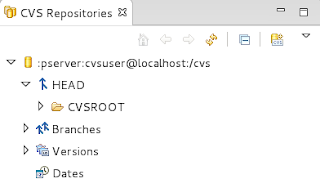
No comments:
Post a Comment