Related Liferay Password Policy topics:
- Setting password syntax in Liferay
- Enable Liferay password expiration
- Enable Liferay password lockout
- Assign members to a password policy
- Setting password syntax in Liferay
- Enable Liferay password expiration
- Enable Liferay password lockout
- Assign members to a password policy
In Liferay, we can create multiple Password Policies for different sites, organizations, or members due to different requirements of different sites, organizations.
certain organizations might request to have complex password format; certain organizations might simply need a login password.
So this could be handled by creating different Password Policy for different organization.
In this post, the organization MyOrg will be assigned to the newly created password policy.
All Members (MyOrgUser01, MyOrgUser02) which are under the MyOrg organization will be associate with the same password policy.
Steps:
1. Login as Administrator
Create New Password Policy
2. Navigate to Liferay Password PoliciesGo to > Control Panel > Portal > Password Policies
3. Create a new Password Policy by clicking the
 button.
button.4. Enter any details for the new Password Policy.
a) enter the Password Policy Name
b) check the Changeable checkbox
c) Enter our test criteria
i) Check the Syntax Checking Enabled checkbox
ii) Change the Minimum Symbols value from 0 to 1
d) more policies could be created to suit your needs, eg password lockout, password expiration, etc.
5. Save.
Assign Members to the new Password Policy
1. At the Password Policies listing page, click Actions > Assign Members2. Update Members' Associations
Organizations > Available > Select Organization(s) that going to use the new password policy > click Update Associations.
Settings and Associations Done.
Testing
1. Go to Users and Organizations > Choose MyOrg from the Organization List(or any Organization chosen from Step 2).
2. Choose MyOrgUser01 > password to change user's password
3. Enter new password "testing", failed
Enter new password "testing!", success.
Because the password policy configured at least 1 symbol.
Done!!





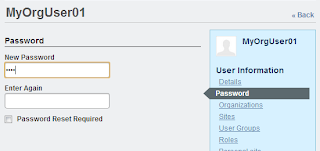
No comments:
Post a Comment