<< Back to CVS tutorial home
This is a tutorial to show the branching process in CVS server with Eclipse as the CVS client, and this is part Team Synchronization tutorial.
1. Window > Open perspective > Other... > CVS repository exploring > OK
2. R-click on selected project(s) to branch > Add to branch list...
3. Enter a Branch name in the Branch Tag dialog > OK
p/s: for existing branch, just copy the branch name into the text field.
Output:
<< Back to CVS tutorial home
Done!!
This is a tutorial to show the branching process in CVS server with Eclipse as the CVS client, and this is part Team Synchronization tutorial.
1. Window > Open perspective > Other... > CVS repository exploring > OK
2. R-click on selected project(s) to branch > Add to branch list...
3. Enter a Branch name in the Branch Tag dialog > OK
p/s: for existing branch, just copy the branch name into the text field.
Output:
<< Back to CVS tutorial home
Done!!

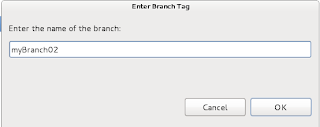

No comments:
Post a Comment